Why Every Webex Developer Needs This Troubleshooting Guide (And Yes, Even You)
October 17, 2025
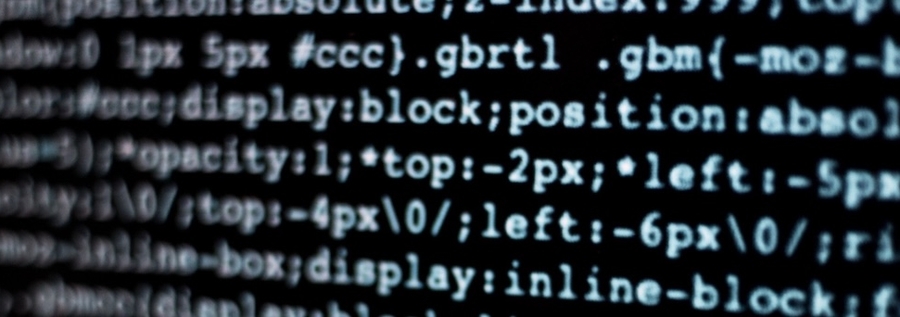
Hey Webex Developers! Ever found yourself staring blankly at a HTTP 500 error or scratching your head over an SDK that just won't behave? You're not alone. When developing with the Webex APIs and SDKs, encountering technical issues is sometimes inevitable.
Having a structured, comprehensive troubleshooting process is essential to quickly identify and resolve problems. The steps found in the Webex API Troubleshooting Guide are designed to help developers methodically diagnose issues, minimize downtime, and facilitate effective communication with support teams.
Below, we’re going to walk through the usefulness of this guide, and for good measure, we’ll run through a mock scenario to illustrate how following these steps leads to efficient problem resolution.
The Value of a Structured Troubleshooting Guide
The troubleshooting guide is a vital resource for several key reasons:
- Systematic and Structured Process: It provides a clear, logical sequence for narrowing down the root cause of any issue.
- Comprehensive Coverage: The guide addresses all common sources of problems, including network connectivity, authentication, code changes, and API updates.
- Best Practices: It encourages the use of logs, up-to-date documentation, and sample apps to support effective troubleshooting.
- Support-Ready Documentation: By guiding you through the process of gathering and formatting information, it ensures that any support ticket you open is complete and actionable.
- Encourages Good Habits: Ensuring the inclusion of comprehensive logging, well-structured sample applications, and clear, detailed documentation will greatly benefit you in the future and streamline ongoing maintenance and development efforts.
Using the Troubleshooting Guide
Consider this scenario: You are a developer integrating the Webex Browser SDK into a company’s internal Employee Portal. Everything's going fine...until you release a new build on Monday morning and your “Join Meeting” button suddenly does nothing.
Instead of panic, you crack open the Webex Troubleshooting Guide and follow the playbook:
- Initial Check
- First, you try joining the meeting via the Webex desktop app. Works perfectly. ✅ That means the core Webex service isn't the issue and the problem’s likely in the integration layer.
- Question Recent Changes
- Turns out, the Webex dev team upgraded the SDK version over the weekend. That’s a clue. 🕵️
- Investigate and Review Docs
- After checking the Webex Browser JS SDK documentation change log, you see there was a breaking change in the meeting join method between versions. Oops.
- Test Hypotheses with Minimal Calls
- To confirm, you run a direct API call using the People API with the current access token:
GEThttps://webexapis.com/v1/people/me - The request fails revealing that the token had expired after the environment refresh.
- To confirm, you run a direct API call using the People API with the current access token:
- Check Authentication Details
- Following the guide’s Review Authentication section, you generate a fresh Client Secret and reauthorize the integration to get new Access and Refresh Tokens, followed by running the call again, and it passes. Now the SDK starts partially working… but the join UI still doesn’t load.
- Log Capture and SDK Sample Testing
- Next you enable debug logging (logLevel: 'debug') and compares their integration to the Kitchen Sink Sample App. The sample works fine with the same token, meaning the remaining issue is in your code implementation.
- Isolate and Fix
- Comparing the logs and code side-by-side, you spots the incorrect parameter:
joinMeetingwas renamedmeeting.joinin the updated SDK version. Quick change → works like a charm. 🎉
- Comparing the logs and code side-by-side, you spots the incorrect parameter:
Why This Worked (And Saved the Day)
Following the Webex Troubleshooting Guide gave You…
- A logical sequence to follow instead of guessing.
- Checkpoints that progressively narrowed the issue’s scope.
- Concrete tests that separated “Webex issue” from “my code issue.”
- The right tools and links (docs, changelogs, SDK samples, and logging details) at the exact moment they were needed.
The Power of the Reporting Template
But wait! What if it’s not fixed? The guide’s Developer Support template would have provided detailed logs, reproduction steps, and tracking IDs so the support team could jump straight to the root cause without back-and-forth emails. Instead of sending a cryptic email (“webex broke pls help”), you submit a beautifully detailed ticket:
Description
After upgrading the Webex Browser SDK from v1.8.0 to v1.9.2, the "Join Meeting" button within our internal meeting tool is unresponsive. No errors are shown in the UI. The same meetings can be joined successfully from the standalone Webex desktop and mobile apps.
Environment:
Device Type/Model: Dell XPS 13 (2023)
OS: Windows 11 Pro, 23H2
Software type, name, and/or version:
- Custom internal meeting tool using Webex Browser JS SDK v1.9.2
- Google Chrome v126.0.6478.63 (64-bit)
Tester/Affected User: Jamie Smith, jamie.smith@example.com
Connection Type/Strength: Corporate gigabit Ethernet via VPN
Rate of Reproduction:
Continuous. Issue occurs 100% of the time after SDK upgrade.
Prerequisites:
- Access token obtained from OAuth integration.
- Meeting must already exist and be joinable through Webex desktop app.
Expected Results:Clicking "Join Meeting" triggers webex.meetings.join() and opens the meeting window in-browser, connecting the authenticated user to the meeting.
Observed Results:UI remains unchanged after clicking "Join Meeting."
API GET request to https://webexapis.com/v1/people/me initially failed with 401 Unauthorized due to expired access token; after refreshing token, requests succeed but join action still fails.
Attached Logs and Other Supporting Materials:
- HAR file from Chrome Developer Tools captured during reproduction (attached as
join-meeting-issue.har). - Debug log excerpt showing "meetings.join() function is failing" after SDK upgrade.
- Side-by-side code snippet comparison from internal tool vs. Kitchen Sink sample app showing usage of the meetings.join() function.
- Screen recording of reproduction steps (hosted at
https://vidcast.io/example-join-meeting-issue). - Screenshot of Chrome console error attached as
console-error.png.
With all of these details provided Webex Developer Support sees the trackingID, reviews the logs, and quickly spots the problem. Resolution time: minutes, not days.
Pro Tips for Using the Guide
- Bookmark it: you will need it again. We promise.
- Always run the "Initial Check" first: it’s a lightning-fast way to isolate issues.
- Use the API and SDK samples: they’re not just demos, they’re diagnostic tools.
- Capture logs early: they’re gold for both self-debugging and support escalation.
Final Word
Debugging Webex integrations doesn’t have to be frustrating. The Webex Troubleshooting Guide gives you a repeatable, proven process for solving issues faster while making sure that if needed, you’ll be providing our support team with exactly what they need to assist you.
So next time things go sideways? Grab your coffee, fire up the guide, and get back to building awesome Webex-powered experiences in record time. If you need help, the Webex Developer Support Team is standing by and happy to assist. You can also start or join a conversation on the Webex for Developers Community Forum.